Take a picture of you every time you open your laptop
Take a photo every time the lid is open using the laptop camera.
Hey, ever seen those time-lapse videos of plants growing up in a BBC documentary and thought wish I could do that for me.
You haven't? I knew.
But here is how you would do it if you had thought of doing it. ( in OSX )
It also helped me to see who tried to open up my laptop when I was not around.
I started doing this in march of 2016 ( now have about 3700 images ) and from time to time try creating something like a time-lapse. It is kinda fun. Maybe, at least for some.
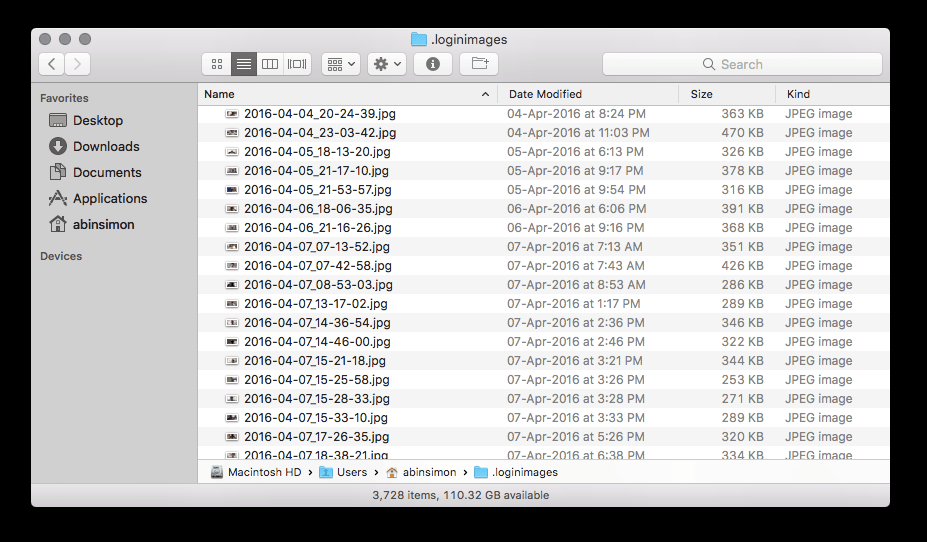
How to #
Step 1 #
Install imagesnap.
Step 2 #
Keep this in a file named imageme.sh in a folder any folder.
#!/bin/sh
DATE=$(date "+%Y-%m-%d_%H-%M-%S")
imagesnap -w 2.00 "$HOME/.loginimages/$DATE.jpg"What the above script does is it creates a date string with year-month-day-hour-minute-second and now take a picture using imagesnap and save it to your home directory.
The
-w 2.00is a wait time so as to make sure we get your photo.
Step 3 #
Install sleepwatcher.
You could download the binary from the above webpage or install using homebrew (recommended).
brew install sleepwatcher
Step 4 #
Now to actually run the script on wakeup.
Add this to file /etc/rc.wakeup
#!/bin/bash
# Run the following script on wakeup
PATH=$PATH:/usr/local/bin
/Users/$USER/.imagescript/imageme.shHere, replace /Users/$USER/.imagescript/imageme.sh with the path to where you saved the imageme.sh script.
Step 5 #
Take a nap. zzzz.